Quickbooks is known to be one of the best software that can help you in creating invoices and handling a lot more things. When it comes to keeping your employees happy, Quickbooks comes with a service to the workforce. It is a place where your employees and handle their paychecks, get them verified and receive their salary slips and other related things. Want to know more about it? Let us help you understand about paychecks and W-2s in the same.
You can simply and securely access and manage your paychecks, W-2s, and pay stubs online with QuickBooks. It’s an online platform that works with any version of QuickBooks 2009 or newer from Intuit. If you currently use QuickBooks payroll and accounting services, you may start utilizing QuickBooks Workforce by logging in with your QuickBooks credentials.
You can easily do tax, bookkeeping and reporting commitments to meet in January even if your company has a non-calendar fiscal year. W-2 forms must be distributed and submitted by the end of January, giving you a maximum of 31 days to double-check them, print them, and distribute them to those who have worked for you.
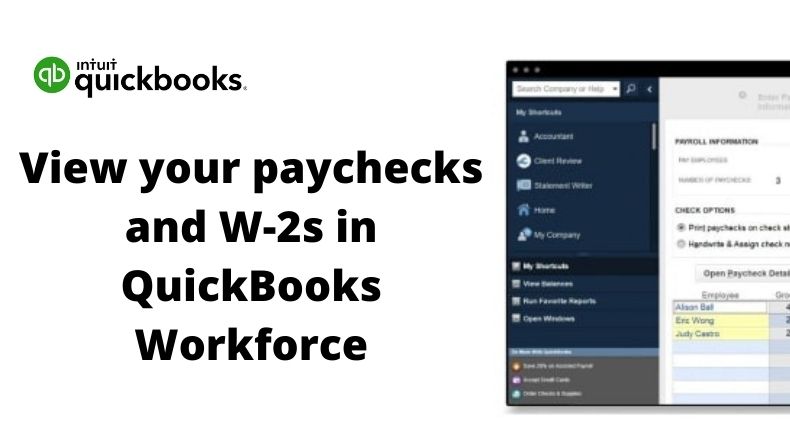
About QuickBooks Workforce and its Working
Preparing W-2s entails more than simply giving them to your employees. W-2s must also be sent to the IRS by January 31 of each year. You may also be required to submit W-2s with your state’s tax authorities, depending on state and local laws.
W-2s are automatically filed electronically with a QuickBooks Online Payroll subscription. This removes the requirement to mail in or manually submit W-2s & Form W3s online.
Is there a charge with QuickBooks Workforce?
Existing QuickBooks Desktop users can enable the QuickBooks Workforce feature without any charge or on their current Intuit QuickBooks subscription plan. A workforce is a pre-installed tool that comes with QuickBooks Desktop and QuickBooks Online Payroll, so there are no installation or signup fees to pay if and when you wish to utilize it.
All you need to do is to inform your employees that they need to submit all the essential requirements and then get started with the workforce. It is really easy to use and manage.
What Is QuickBooks Workforce and How Do I Set It Up?
Setting up the Workforce for yourself and your employees is simple and only takes a few minutes. Once your employees have access to the Workforce service, they will be able to easily see their pay stubs and W-2s anytime they need them.
Step 1: Open Workforce and activate it. As a Managing Director
As soon as you log in to QuickBooks Desktop, you may activate the Workforce solution from your account. Before you begin, double-check that your desktop version is up to date with the current version release and payroll feature upgrades. Otherwise, you or your workers may experience difficulties logging in or accepting invites to use Workforce.
Read More: How Do Movies Make Money?
Step 2: Import Paycheck Data from the Past
You must submit your employees’ paychecks to Workforce in order for them to review their payment documentation. Although this step is technically optional and can be bypassed if you’ve already set up Workforce, we’ll assume you’re a first-time user who still needs to upload your employees’ historical paychecks for the purposes of this post.
Step 3: Inviting employees to join Workforce is the final step.
Now that Workforce has been authorized through your QuickBooks Desktop account, you can start requesting your employees to use it from their own accounts. Go to the same Manage Payroll Cloud Services page where you activated Workforce to invite your workers from a pre-set list.
Setting up a Workforce using QuickBooks Online Payroll
The Workforce may be used by users of QuickBooks Online Payroll in any version of the software. Employers may add employees and their email addresses to the Employees section of the Payroll page to invite them to see their paychecks automatically.
Simply invite the employees you want to add to Workforce to submit their information and begin reviewing their W-2s and pay stubs through the same Employees section in QuickBooks Online. Users on the ‘Premium’ and ‘Elite’ plans of QuickBooks Online can also utilize TSheets for time tracking, but you’ll need to send out invitations to employees.

1 Comment
Pingback: Interior Designers In Delhi Ncr